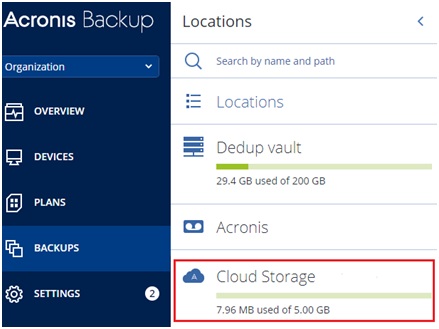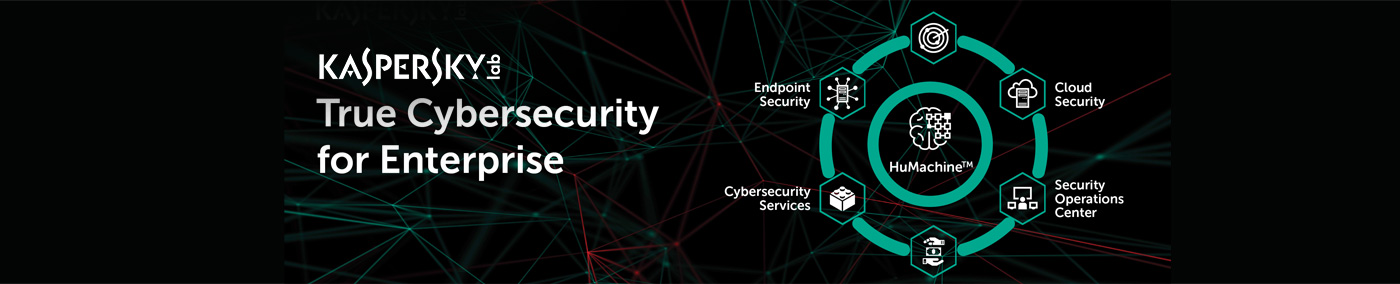

Registering your 500GB Acronsi Cloud Storage
How to register and get your Acronis activation code
1. visit http://500g.lapcom.com.hk and you will see below screen. Enter the "Registration code" printed on your redemption card at specific fields. (Enter the same code into both field for validation purpose) Click "Next" to proceed.
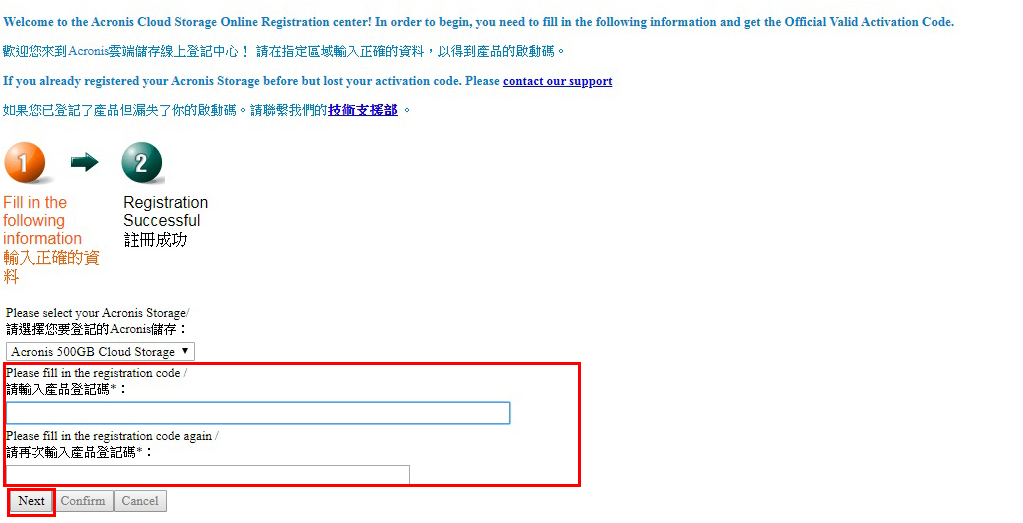
2. Please enter required information into respective fields appeared below the buttons. Make sure you provide an correct email address to receive the activation code. You are advised to provide correct contact information as well so you can retrieve your registartion information when needed.
Click "Confirm" button above the fields to complete your registration.
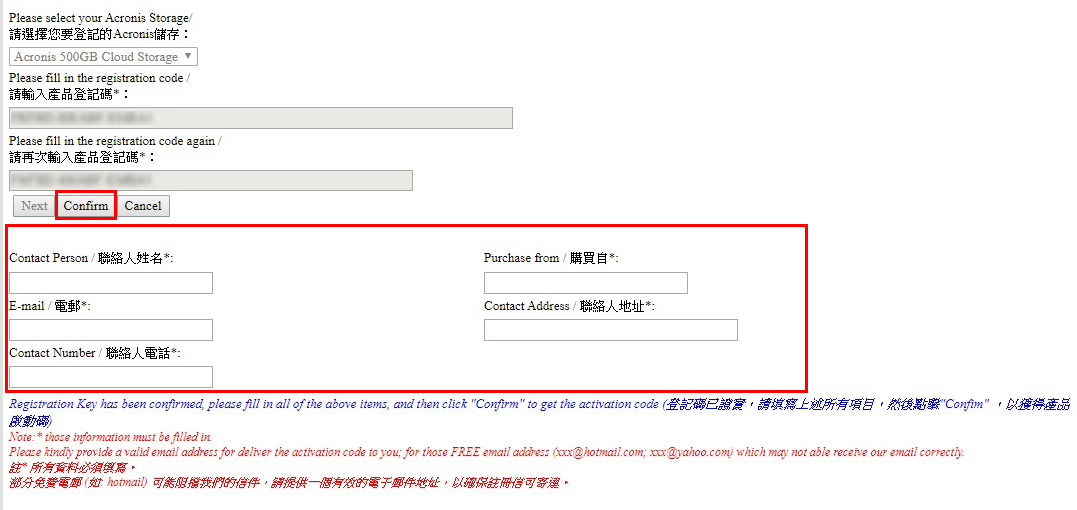
3. Your activation code will be displayed on the page and sent to the email address you provide as well.
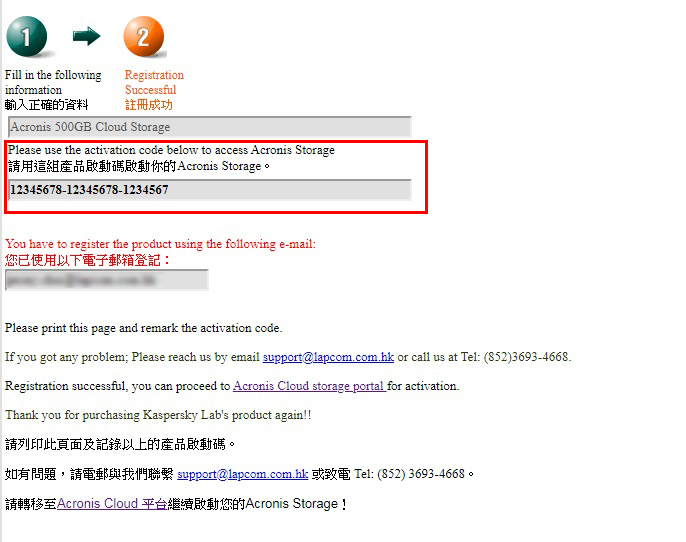
4. Please follow below instructions to activate your Acronis Cloud Storage.
How to activate your Acronis cloud storage for Acronis Backup 12.5
A.) Register cloud storage at your Acronis account
- Go to https://account.acronis.com and login with your login id. Click “Register a new account” if you have not create an account yet.
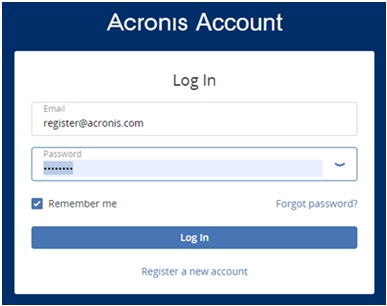
- Click “add” at top right hand corner

- Enter serial key for your cloud storage and click” Add” to register the product
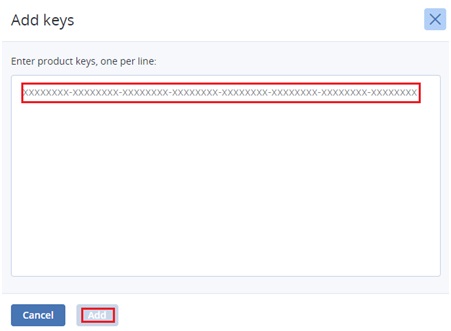
B.) Add cloud storage to your Acronis management server
- Login your Acronis management server
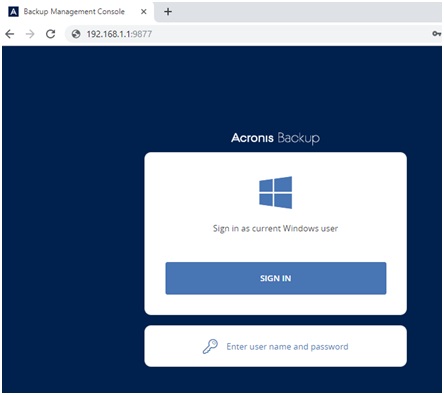
- At the main menu, select “Backups” and click “Add location”
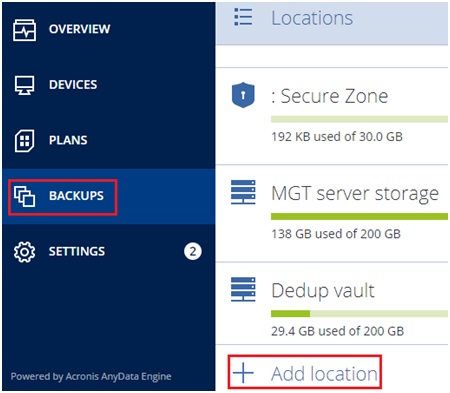
- Select “Cloud Storage” and login with your Acronis portal account.

- Your cloud storage will be added to your backup location. To use the cloud backup, just select cloud backup location from your backup plan as backup destination, then your backup will be store directly to Acronis cloud storage.